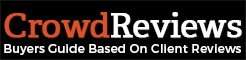If you’re tired of carrying around a laptop when do CAD work on the go, this article will benefit you.
DWG FastView, a mobile application fully compatible with AutoCAD, can not only view drawings, but also make precise editing.
DWG FastView has double modes for viewing and editing. Today, we will uncover the mystery of the function of editing to help you get rid of laptop on the go.
How to build a new drawing?
User first needs to open DWG FastView. For Android, new-built button is in the middle of the bottom line. As shown in Pic. 1, click the“+”button and user can build a new drawing.
What is the edit page?
First user needs to open DWG FastView, and then open a CAD drawing.
After that, user will see this page as shown in Pic. 2. The commands on this menu are Layout, Model, Measure, Dual mode switching, Export, Setting.
Pic. 2
If user wants to edit this drawing, they need to click the button on the top right corner, and then chose Edit Mode option as shown in Pic. 3. User will enter the Edit Mode. The commands on the Edit More are Editing, Layout, Measure, Color, Model, Revoke, Redo, Export, Setting as shown in Pic. 4.
Pic. 3
Pic. 4
As for the exact function of those commands, user can learn from the Help. We will not introduce one by one, here.
What are the drawing commands?
Click the drawing command icon on the bottom left corner and you will see the following drawing commands.
Pic. 5
DWG FastView has the most complete drawing-making commands compared with other CAD products. The commands in this picture are Polyline, Line, Circle, Arc, Rectangle, Recloud, Sketch, Smart pen, Text and Notation.
What are the edit commands?
In the drawing, user will inevitably use the editing commands. DWG FastView has powerful editing function. Of course, user can not miss it.
Except the traditional edit functions like Measure, Color, Model, Revoke, Redo. DWG FastView has other edit functions. Click the drawin user has drawn, then user will see this menu as shown in Pic. 6.
Pic. 6
In the picture,user can see editing commands like Delete, Copy, Move, Rotate Mirror and Color.
Achievement Demonstration
The above describes how to build new drawing and drawing page and editing commands. Next, let’s take a look at the real effect.
Pic. 7
Log in ‘My Cloud’, access from mobile, computer and webpage with one account. Let design work be much freer.
Download
GooglePlay: https://play.google.com/store/apps/details?id=com.gstarmc.android&hl=en
AppStore: https://itunes.apple.com/app/id456933691?mt=8
For more information: https://en.dwgfastview.com/cloud/mobile/
Gstarsoft
Latest posts by Gstarsoft (see all)
- How to Organize CAD Drawings on the Go - July 5, 2022
- Do You Know How to Draw CAD Drawings on the Phone? - September 12, 2017