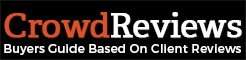This blog briefs different free data recovery methods that can be helpful to users in recovering their deleted or lost data from a Windows PC/Computer or any data storage device. Even the individuals who know about data recovery techniques should read this blog to be aware of the merits and demerits of these techniques before applying them to recover data.
Deleting data accidentally from a computer or storage drive is the most common thing faced by Windows users. Even users tend to lose their data through other logical data loss cases such as formatting of storage drive, corruption of file system, virus infection, etc. In addition, physical damage of storage media can also ensue data loss. These data loss situations can be any and many. When such a situation happens, it is imperative to recover lost data via available means.
“Do You Know: Nearly 1 of 2 people (46%) lose data every year”
Windows PC (10/8/7/Vista/XP) users can perform free recovery of their lost data in four basic ways. The first way is to try your luck with Recycle Bin if you happen to delete data from your PC. The second way is to go for a free data backup method that can help recover missing data from the backup drive. The third way is to use a free data recovery software that can tackle different logical data loss cases. The fourth and final way is to take assistance from a company that provides free data recovery service or support. We elaborate on these methods hereunder.
Data Recovery Using Recycle Bin
Recycle Bin is a folder where Windows OS temporarily saves all the reference of the deleted files. This folder is useful to restore deleted files from your PC’s internal storage drive. When you delete files, the operating system marks these files in the reference table as deleted and places their pointers in the Recycle Bin.
Therefore, the foremost thing that you need to do is to check your Recycle Bin. If you are lucky, you can find your deleted files there. Right-click the selected files and from the context menu click Restore to place the deleted files to its original location.
Merit: You can recover deleted files and folders from Recycle Bin only if they are stored in the internal storage drive of a PC. Recycle Bin helps to undo the deletion process easily and quickly.
Demerit: It is not suitable in case you delete data using Shift + Delete keyboard combination or empty the Recycle Bin. Moreover, you cannot use this method if you deleted data from an external data storage device.
Data Recovery from Backup
The most important way to safeguard against data loss is by taking periodic backup of important files to a free cloud storage (such as OneDrive) or an external backup drive. Users generally neglect the backup task due to the monotonous effort required to back up data to an external storage drive using manual copy and paste operation. Thankfully, OneDrive provides the auto-sync feature to reduce the manual backup task.
Moreover, the Windows operating system has a built-in application called File History that backs up data automatically to a network drive or a connected USB drive. All you need is to configure a storage drive to File History. The backup application regularly backs up versions of your files located in your PC. You can use File History to restore previous versions of data after data loss.
Merit: Backup is helpful in all data loss disaster. It acts as a disaster management strategy if you follow 3-2-1 backup principle in which you create three copies of your data including one original copy, two backup copies on two different storage media types, and one offsite backup.
Demerit: Needs an external backup medium or cloud drive with adequate storage space to back up data. If the backup medium fails then a data recovery software can help recover the lost data.
Data Recovery Using Software
A data recovery software is useful in the following cases: you have no data backup, the backup is not recent, or backup drive is corrupt or damaged. You just need to search for a free data recovery software available in the market, download, install, and launch the software to scan the storage drive (even your corrupt/damaged backup drive) and recover your lost data.
The software works because Windows OS during deletion of data just removes the reference to the data present on the storage drive; the data remains on the medium in an inaccessible state. A data recovery software scans the storage drive and retrieves the lost data. Unless some other data overwrites on the deleted data, there is a high probability of getting back the lost data from the drive using a professional recovery software.
Merit: Data recovery software recovers data from all logical data loss case including deletion of files, loss of partition/volume, format/corruption of storage drive, etc.
Demerit: Cannot recover data in case the storage drive is lost, physically damaged, or overwritten due to usage. For physical damage, go for a data recovery service to salvage your lost data.
Data Recovery Service
Data recovery service is essential if you have no backup, the various storage drive has undergone severe physical damage (due to dropping, dousing, natural disaster, sabotage, etc.), or the data recovery is beyond your troubleshooting scope.
Many data recovery company provides free service in the form free online consultation, diagnosis, and support; however, the provider levy charges for the use of Class 100 Clean-Room Laboratory, storage drive parts replacement, and employment of advanced tools and technology to recover data from the Windows drive with physical damage.
Merit: Data recovery service provides recovery of data from storage drive with physical as well logical damage (where the recovery process is beyond normal software techniques such as the case of password protection using BitLocker, Ransomware, etc.)
Demerit: It is not completely free and user needs to spend money in case their hardware requires a replacement or special service for performing the data recovery task.
Comparison among Backup, Software, & Service
| Backup | Software | Service |
| Restore deleted data to the storage drive using the backup drive | Recover lost data by scanning the medium & saving the data to another drive | Recover inaccessible data from the affected drive after replacing the failed parts |
| Restore previous versions of files and folders | No possibility to recover previous versions of data | No provision to get back older versions of data |
| Perform in home or office using an external drive | Download, install, & launch from a PC at home or office | Request a data recovery company for the service |
| Recurrent in nature while the restoration is on need basis | Needs to be recovered one time after the data loss | Requires one time recovery service after the drive failure |
| Cannot recover data in case the original copy is lost and the only backup drive fails | Cannot recover data if it is overwritten or if the storage drive has physical damage | Cannot recover data in a situation where the drive damage is irreparable |
| Copy data from the backup drive to another working drive in case the original drive is lost, stolen, encrypted, damaged, or corrupt | Even recovers data from a backup drive if it has failed logically such the case of accidental deletion of files and folder, formatting, etc. | Send even the backup storage drive for data recovery in case it has physical damage and there is loss of data from the original drive |
| Complete data recovery if real time data backup is taken such as cloud storage | Recovery depends on the amount of non-overwritten data or bad sector affected drive | Recovery depends on the condition of the affected drive |
| Requires least amount of time to restore data | Requires some time to scan and save data depending on the size & condition of the storage drive | Requires comparatively more time to recover data |
Wrap Up
Hope the blog has created awareness about the right way for free data recovery. It has also informed you about the pros and cons of choosing one or multiple recovery ways depending upon the need. Recycle Bin is useful in the case of simple file deletion from internal storage drive. In our opinion, backup is the best and the most effective way to recover your data in any data loss situation; however, possessing a free data recovery software for Windows is beneficial for scanning and recovering data in other circumstances where there is no backup or the backup drive itself is useless due to damage or corruption.
One of the most trusted data recovery software available online is Stellar Phoenix Windows Data Recovery – Free. This software provides free scanning of the complete storage drive, free preview of recoverable files, and up to 1 GB of free data recovery. You need to register the software to save unlimited gigabytes of data or upgrade to Home or Professional edition to obtain advanced recovery facility. Finally, the blog points out data recovery service to help restore critical data loss scenarios that need special care from a data recovery specialist.
manish-bhickta
Latest posts by manish-bhickta (see all)
- How to do Data Recovery Free on Windows PC - July 4, 2022